Page 1 of 1
Posting photos on Sharkey's Site
Posted: Mon Jan 17, 2011 3:01 pm
by Rudy
I thought I would make this post because many people ask how to post pics. Also, I can refer to it instead of remembering all the steps each time I explain the technique.
I hope to see some photos from those of you who have not posted any.
Here is how:
To post pics, first go to TinyPic.com .
Click on Choose File. Then access which file you want.
Double click the photo.
Next, click on the arrow on the right of the Resize box. Choose Message Board 640X480 .
REMEMBER to use the Resize function before you upload a photo. 640X480
Press the green Upload button.
Type in the two words. If they are too hard to read, click where it says "get a new challenge"
Press green Upload Now button.
Left click on the box that says IMG code for forums/message boards.
The box turns black background.
Now right click (copy).
Now go to your post on Sharkey's and right click (paste).
You will see that IMG code you got from TinyPic..
When you press either Preview or Submit on your Sharkey post, the picture will appear.
REMEMBER to use the Resize function before you upload a photo. 640X480.
After a few tries of doing this, it will become second nature.
If you want to post more than one photo, Click Upload More, and repeat the process.
REMEMBER, resize to Message Board size. (640X480), before you press the upload button.
Posted: Mon Jan 17, 2011 3:42 pm
by Sharkey
A good tutorial, Rudy. Now we need a way to remember how to find it when someone asks.
Also:
Left click on the box that says IMG code for forums/message boards.
The box turns black background.
Now right click (copy).
Now go to your post on Sharkey's and right click (paste).
You will see that IMG code you got from TinyPic.
When using this technique, it is NOT necessary to ALSO click the {img}{img*} buttons on the "post a new topic/reply" page. Doing this adds extra {img} tags that aren't needed and clutters up the page and possibly breaks some necessary code. Someone here (won't point them out, hopefully they will recognize themselves) keeps doubling up the {img} tags by clicking the button on the forum ~as well as~ pasting the code from the Tinypic page that already contains the tags.
Additionally, if you need to correct/adjust/edit your post to display an image, remember that you need to do it within a reasonable amount of time, the forum will not allow you to edit posts after (I forget how many hours... maybe 24?).
Posted: Thu Feb 17, 2011 4:05 pm
by Stealth Camper
I went to tinypic and set up another account the other day. (I think I must have 4 or 5 there by now.)
Was able to upload a couple of pictures, including the one of me that I put here. Now, every time I go to try to sign on, they tell me the password or user name is invalid. Very strange. Kind of frustrating.
All that leads up to the point of this - a question for the experts. Has anyone ever used another photo site, like maybe Flikr or Picassa to post photos here?
I have made a couple quick tries at it and it did not succeed yet. If someone has done it, I will be re-energized in my efforts.
Thanks ahead of time.
Dan
Posted: Fri Feb 18, 2011 5:47 am
by ezrablu
I've used flickr on here a few times...like for all those wax lips photos...or pouty lips as Chuck called them

Posted: Fri Feb 18, 2011 5:53 pm
by dburt
You mean Steven Tyler lips?

Posted: Sat Feb 19, 2011 3:28 pm
by the88
I bookmarked this page knowing that I'll forget...
Sorry about the long absences, it's the nature of my life, I think.
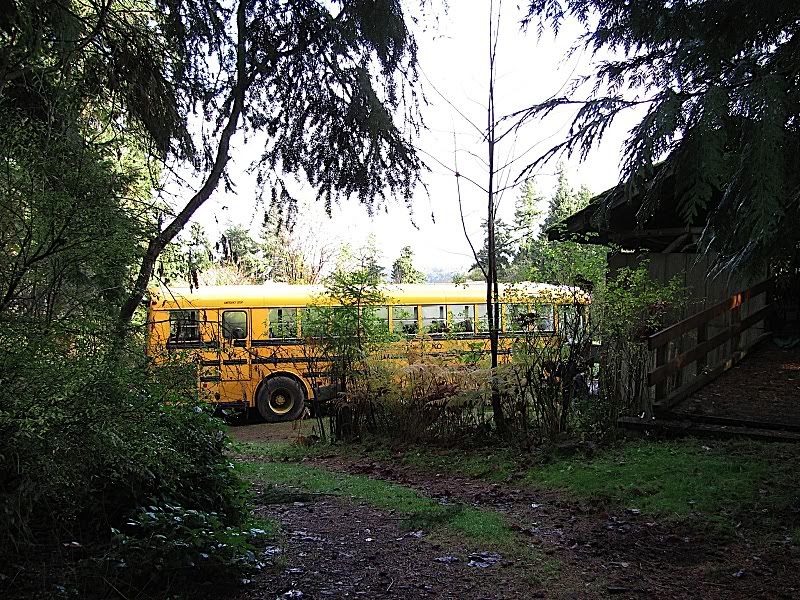

[/img]
Posted: Mon Mar 14, 2011 8:57 am
by Rudy
A small addendum to the "Posting Photos" thread. This info is for when you use Tinypic for uploading your photos.
There is a place where you can press for new "codewords" when you are attempting to upload photos. I often press it a few times to get something is easy for me to read. Look for the little section (it's red) with the three buttons. Scroll over that area and you will see where it says "Get a new challenge".
Also, it is good to resize your photos to 640X480. They are a great size for forums.
When you pick a photo from your files that you wish to upload to Tinypic, you know that you have the resize function available. Where Tinypic takes a while to upload is when you are using a large photo from your files. For example, when you upload a 2048X1536 pixel from your files, it will take a while to upload to Tinypic because it is busy accepting and resizing the photo.
I set the resolution on my digital camera to it's lowest setting which allows me to keep the files to 640X480 which is the perfect size for forums and allows me to take many photos on the camera. Also, it is a lot quicker to upload to Tinypic when you use smaller pics to upload.
Posted: Tue Apr 05, 2011 10:00 pm
by Rudy
Remember:
It is important to resize your photos to 640X480. They are the proper size for forums. Larger photos make it so that you have to scroll back and forth to read the words in the postings, just like you are having to do now.
When you pick a photo from your files that you wish to upload to Tinypic, you know that you have the resize function available. Where Tinypic takes a while to upload is when you are using a large photo from your files. For example, when you upload a 2048X1536 pixel from your files, it will take a while to upload to Tinypic because it is busy accepting and resizing the photo.
I set the resolution on my digital camera to it's lowest setting which allows me to keep the files to 640X480 which is the perfect size for forums and allows me to take many photos on the camera. Also, it is a lot quicker to upload to Tinypic when you use smaller pics to upload.
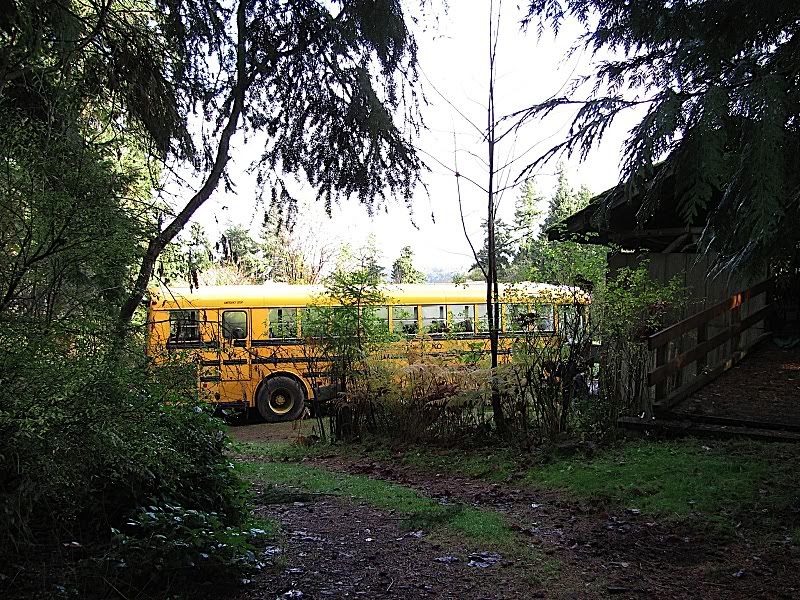
 [/img]
[/img]